College Live
Using Templates
All of our software contains a sophisticated templating system to design your own forms for data capture.
Whether that is for creating different templates to hold different types of Lesson Observations e.g learning walks or formal observation, different types of Schemes of Work, or different types of Action Plans
This is important because every provider has a different process and within your provider you will have different processes.
So what are templates? Templates are a way of capturing information in a simple user interface - no technical knowledge is required!
A Template is made up of different input fields.
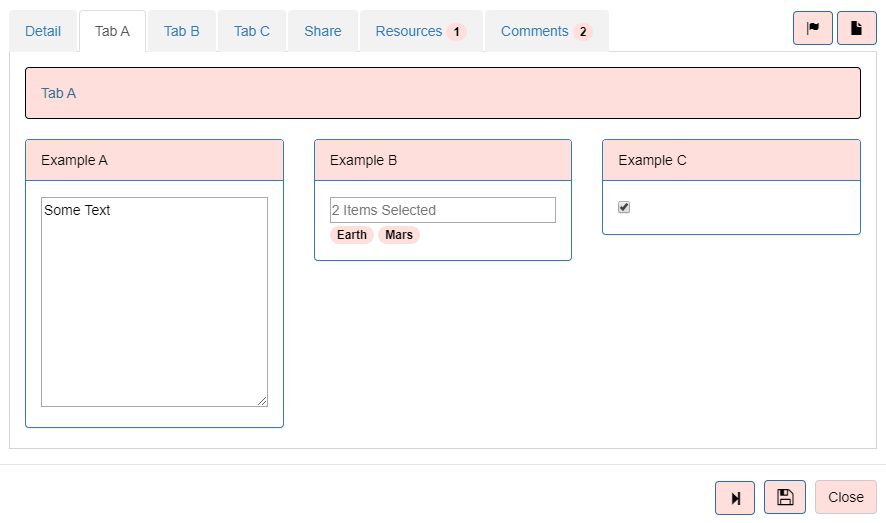
Each Input field can have different Properties which can be configured. Let's look at each one.
A Label to describe what you want users to fill in. This can be formatted as required e.g. with bold text.
A more detailed Guide Text to help users fill in the data.
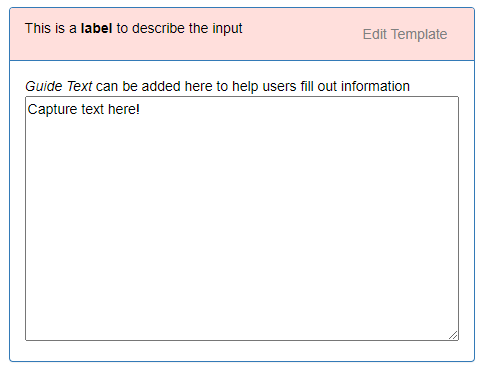
Decide what type of information you want to capture...
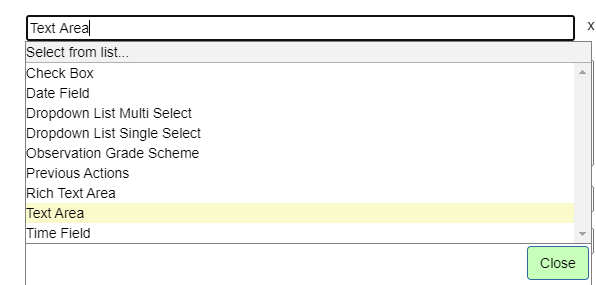
A Text Area for capturing simple text.
Or a Rich Text Area for capturing text that can be formatted like in a Word Document.
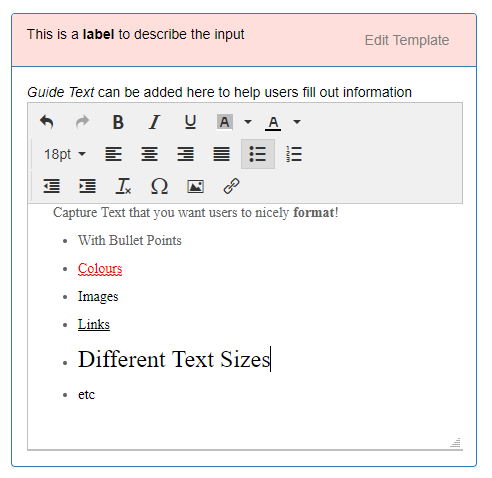
Or a Check Box for capturing Yes/No answers.
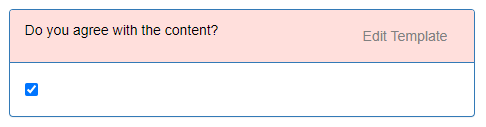
Or a Date Field
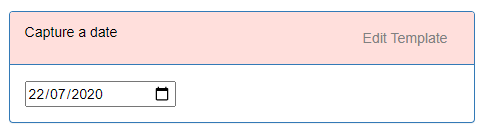
Or a Time Field
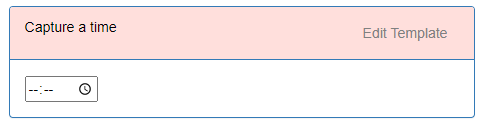
Or a Dropdown List for capturing specific options.
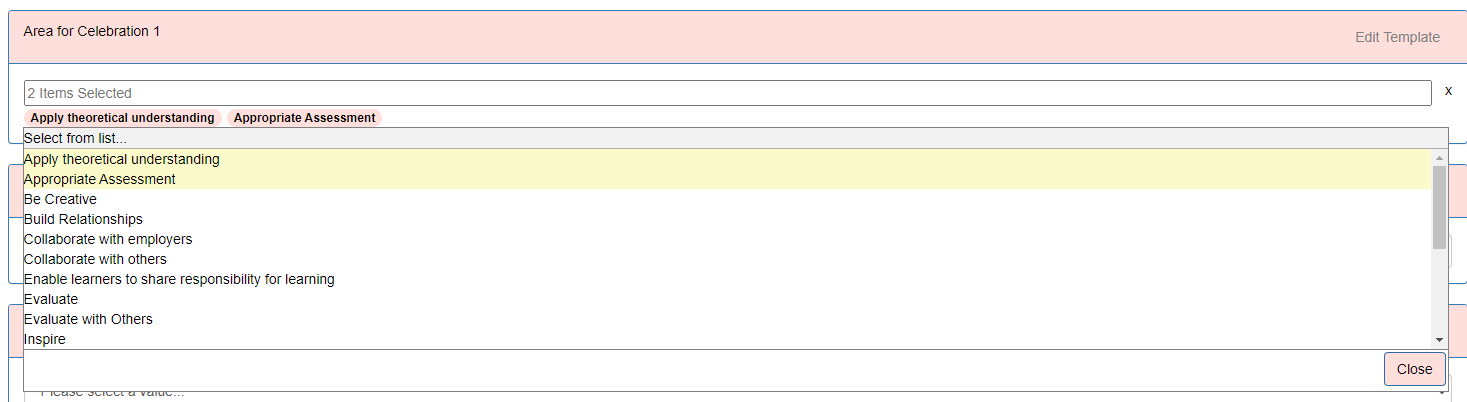
The options in each list can be configured by the Provider. The template allows either the ability to select just one option or Multiple options.

Each Input field can have Default Text which can be useful as a guide to help the user fill in the input area or as a Scaffold for capturing the information.
You can also decide how large you want the input areas to be in terms of both width and height. For example you may wish one input area to be small and take up only half the page, but for another input area which requires detailed information this would take up the entire width of the page and half the height.
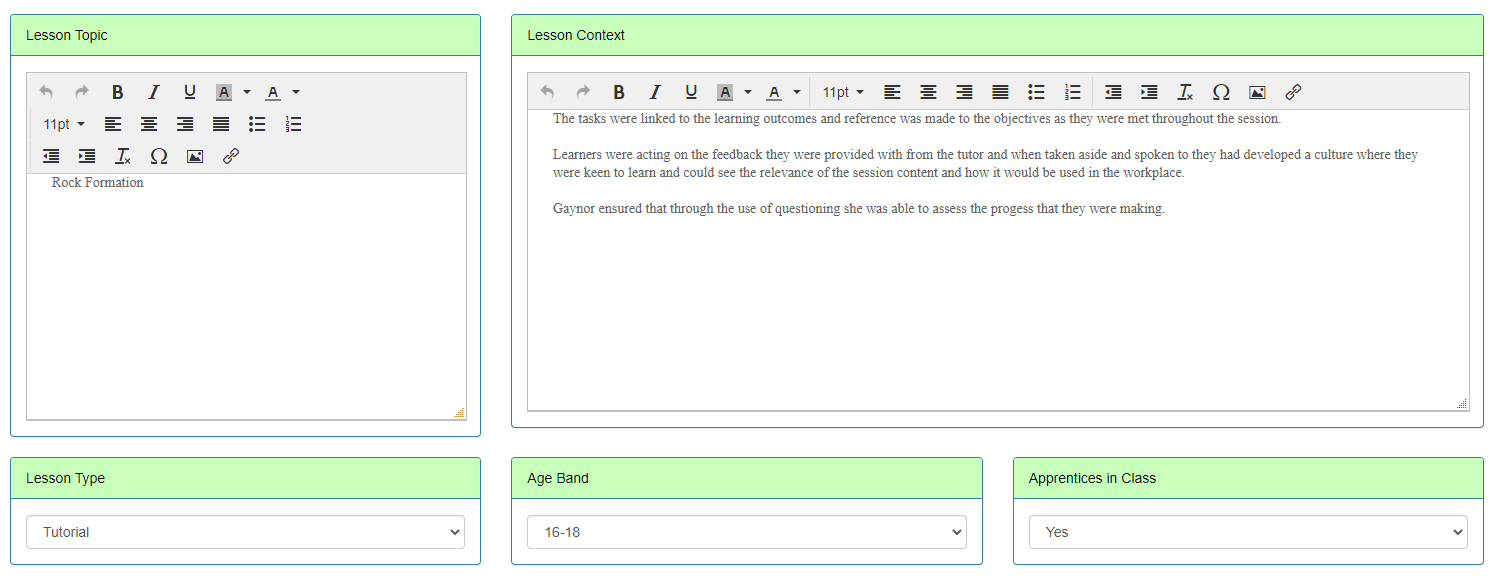
When you capture information it is important that the user saves all the information. Each input area can be made Required so that in order to save the data the user has to fill the information in. There is also the option to make a field not strictly required which means that the user can still save but is requested to fill in the missing information.
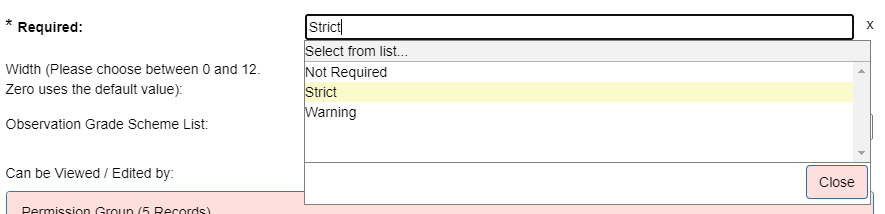

You may not want every user to be able to edit or view the field. Therefore each field can be associated with the appropriate Permission Groups.
For example you would want the input fields on an observation to only be editable by the Observer but not the Teacher. However you may wish to also capture moderation information from a more senior member of staff so you could make this input area only available to be edited by these staff members and not Observers.
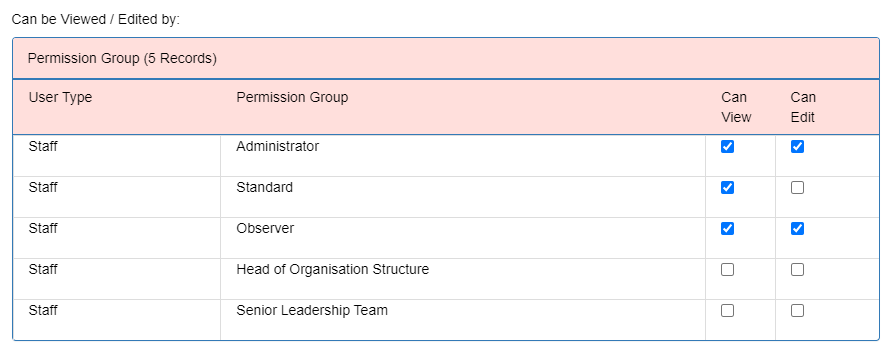
Templates also determine which tabs are available. This depends on the type of template but can mean that more or less data can be captured.
For example in an Action Type Template you could capture the input information over 3 custom tabs, decide to show/hide the resources tab, turn on/off the tab to be able to share actions with other users.
Similarly for an Observation Template you could capture the information over 4 custom tabs, show/hide the group profile tab, show/hide the statistics tab, etc.
This means you can have something very simple or more complicated depending on what information you wish to capture

Templates exists within each Academic Year. This means you can have a different set of templates for each year without affecting previous years!
At the end of the year just Copy them into the new year and modify as appropriate.
There are even more options when creating templates but hopefully this guide will serve as a starting point.
